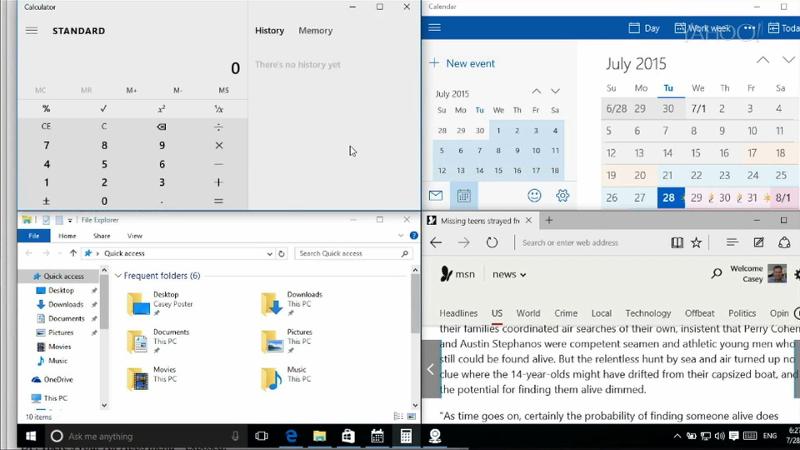 In the last couple of Windows versions, truly efficient multitaskers have enjoyed snapping windows. That is: If you drag a program’s window against one side of the screen or the other, it snaps — and fills exactly half the screen, as shown in the video above.
In the last couple of Windows versions, truly efficient multitaskers have enjoyed snapping windows. That is: If you drag a program’s window against one side of the screen or the other, it snaps — and fills exactly half the screen, as shown in the video above.
There’s a keystroke for this: Windows key + right or left arrow. Which is a lot easier and quicker than dragging.
In Windows 10, Microsoft has added an assistance feature that lets you fill the other half: Once you snap a window, all your other open apps shrink into little cards, so you can click the one you want to fill the empty half of the screen.
In fact, if you drag a window to a corner, you can get four neatly snapped windows at once.
There’s a keystroke sequence for this, too: While holding down the Windows key, hit the right arrow and then up arrow. Or left and down. You get the idea.
(Tweaky but true: Always hit the horizontal arrow first. If you press Windows key + down arrow and then right arrow, you’ll lose your window — because Windows + down means “minimize this window!”)
To unsnap, use the opposite keyboard shortcuts. Or drag the window’s top edge with your mouse, trackpad, or finger.
